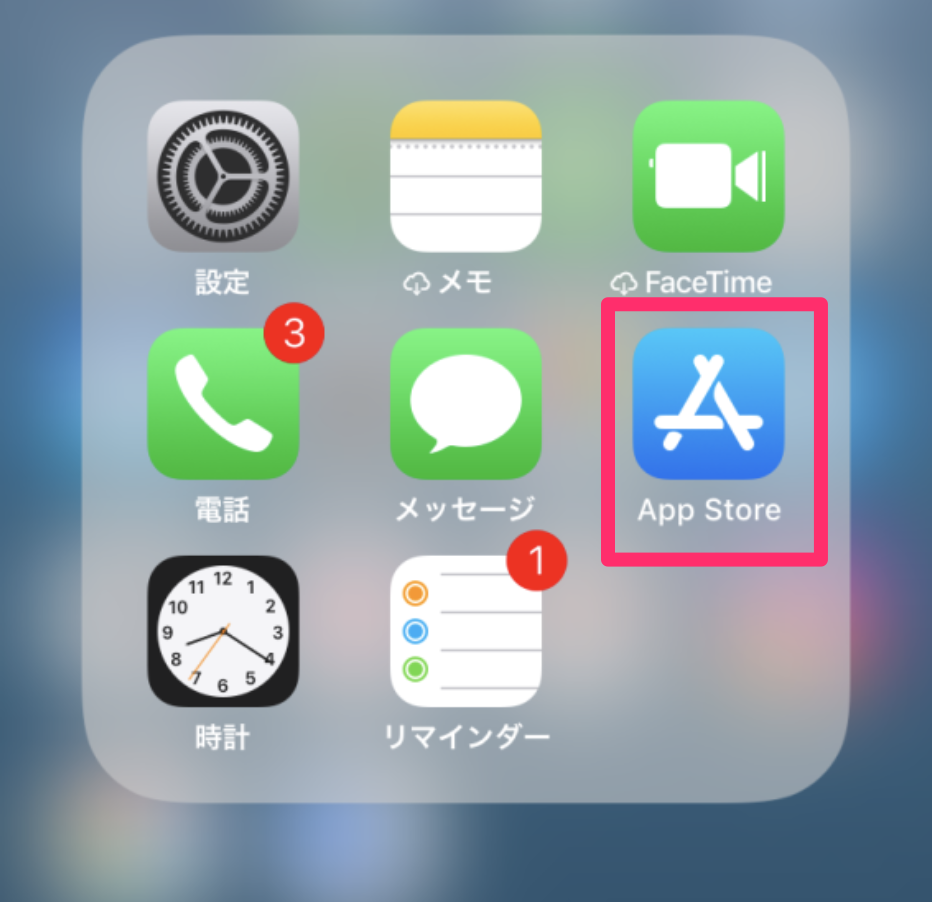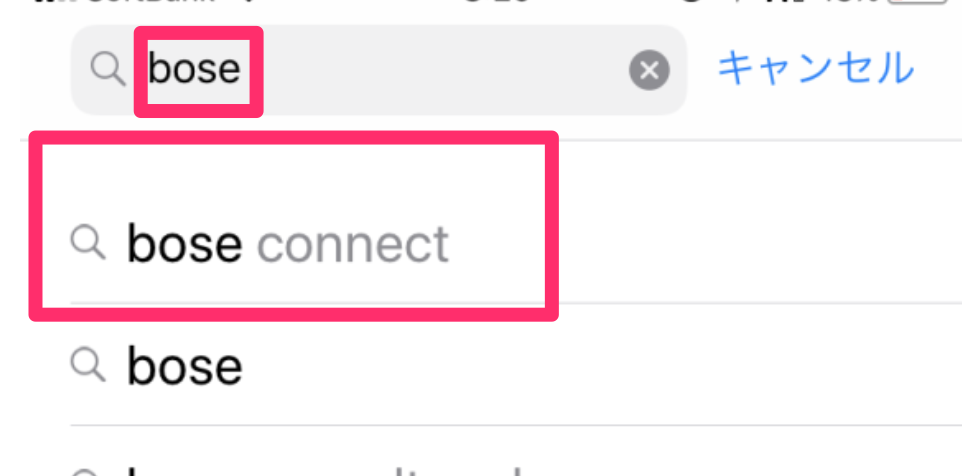「Bose QuietControl 30 wireless headphones」とPC Macへの接続方(Bose-Quietcontrol-30-wireless-headphones-and-PC-Mac-setting-connecting)
最近Bose QuietControl 30 wireless headphonesを入手したのですが、PCとの接続方法であまり記事にされていなかったので同じように困っている方がすぐ見つかるように書いておきます
How to connect an application to a PC
you need to make a setting mobile phone and mac pc
スマホ側とPC側のセッティング両方行う必要があります。
スマホ側の設定(mobile phone side setting)
1.アプリを開く(open app. If you can not find it from the top screen)
2.アプリを探す「bose connect」(tap bose connect)
3.Bose QuietControl 30 wireless headphonesアプリを開く(open Bose app)
4.左下のBluetoothアイコンをタップ(tap bluetooth icon)
5.新規接続をタップ(tap new conncet)
6.接続完了する(done mobile side setting)
PC側の設定(mac PC side setting)
1.システム環境設定でBluetoothアイコンを表示する(view to pc icon bar with system environment setting)
2.表示されたBluetoothアイコンから接続 (connect to PC from viewed bluetooth icon to it)
3.システム環境設定からBluetoothを選択「Bose QuietControl 30」を接続(select Blutooth icon at system environment setting)
4.システム環境設定からBluetoothを選択「Bose QuietControl 30」を接続を確認(make sure connecting bluetooth)
それではみていきましょー(Let's see now)
スマホ側の設定(mobile phone side setting)

1.アプリを開く(open app. If you can not find it from the top screen)
2.アプリを探す「bose connect」(tap bose connect)
and
Bose QuietControl 30 wireless headphonesアプリを開く(open Bose app)
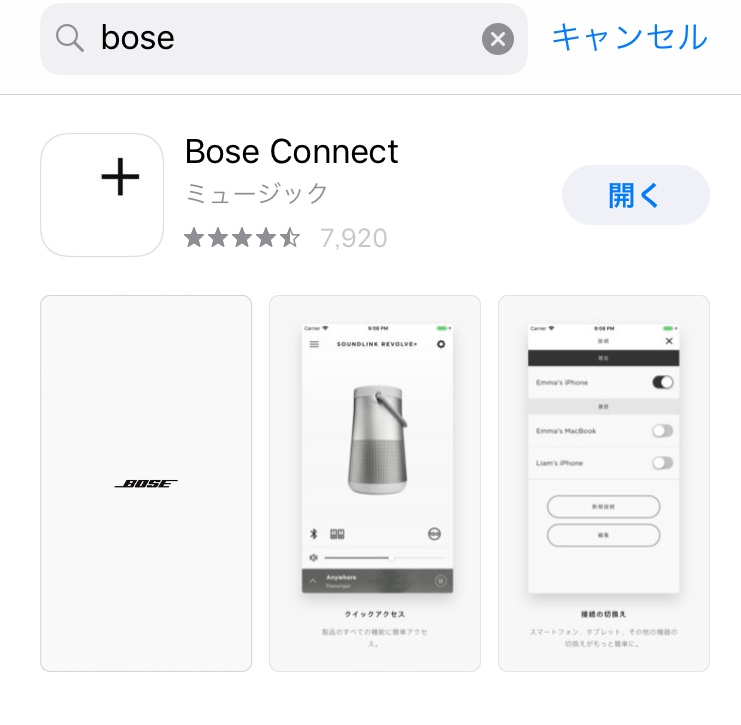
and

4.左下のBluetoothアイコンをタップ(tap bluetooth icon)
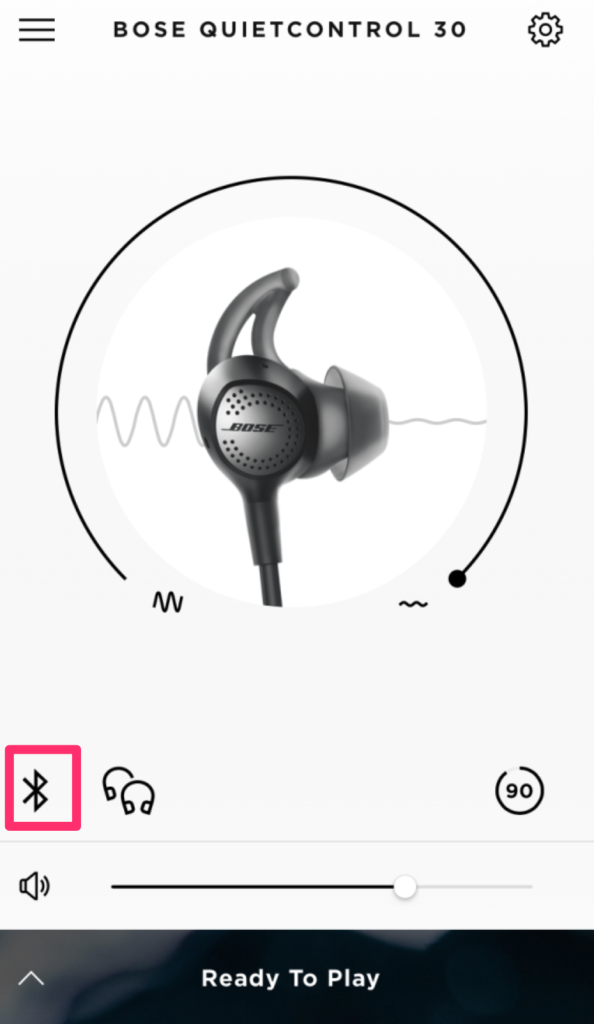
5.新規接続をタップ(tap new connection)
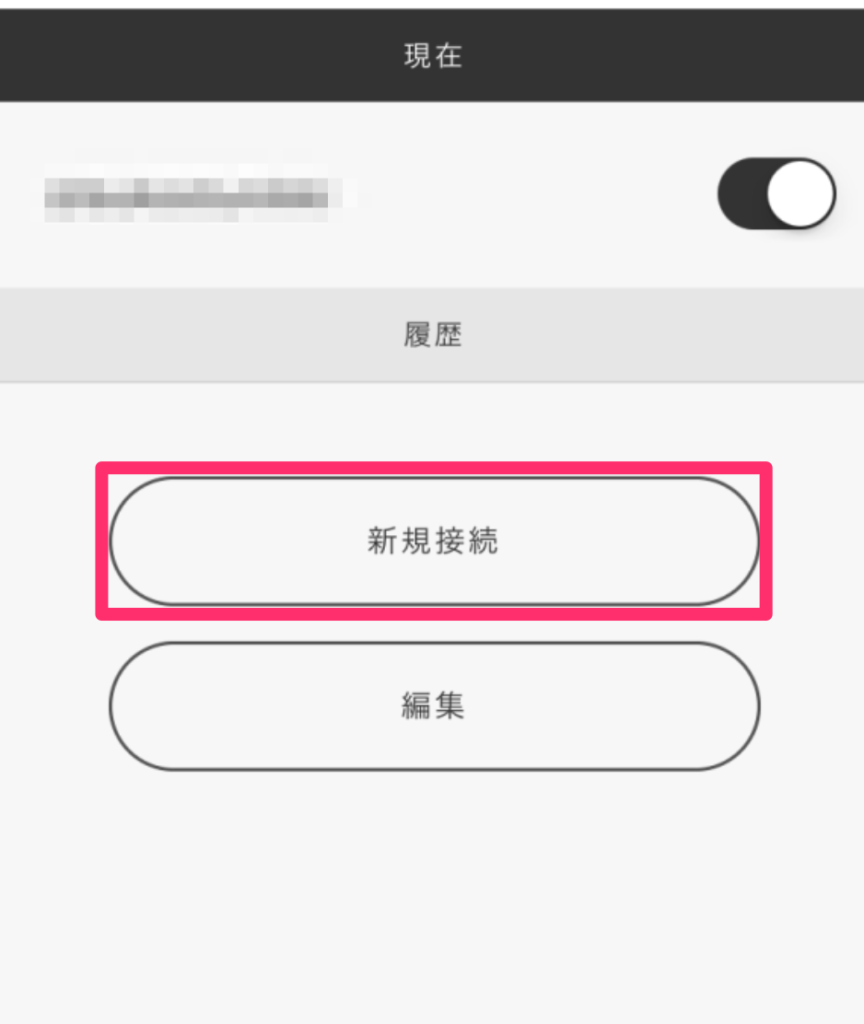
6.接続完了する(done mobile side setting)
ちょっと待っていれば完了します(wait little a bit)
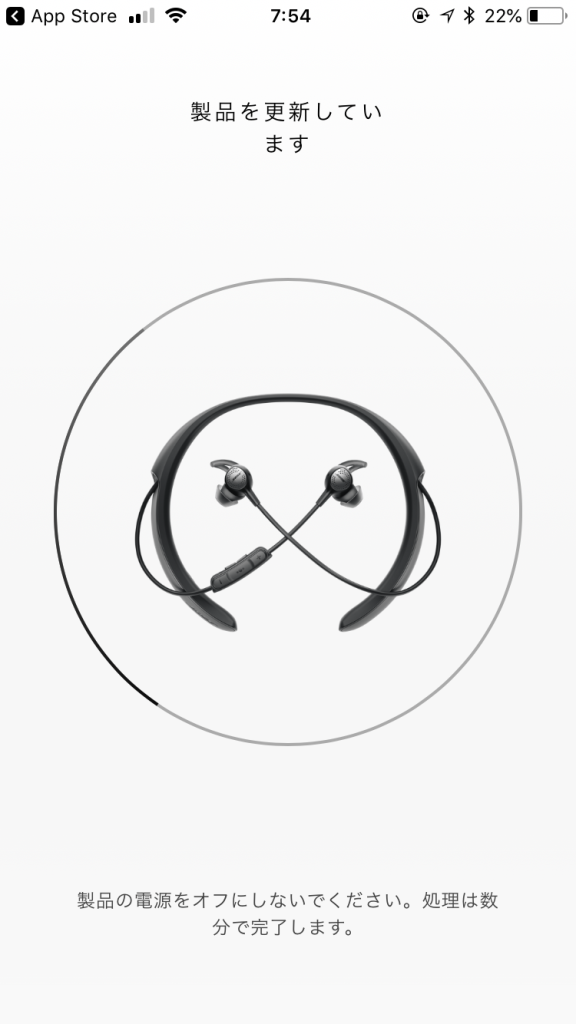
アップデートがあれば更新し、利用規約に同意後にapp側の接続設定が完了します
(if you need update, you can this timing)
PC側の設定(mac PC side setting)
次にPC側の設定( Next you need to make settings on the PC side)
1.システム環境設定でBluetoothアイコンを表示する(view to pc icon bar with system environment setting)
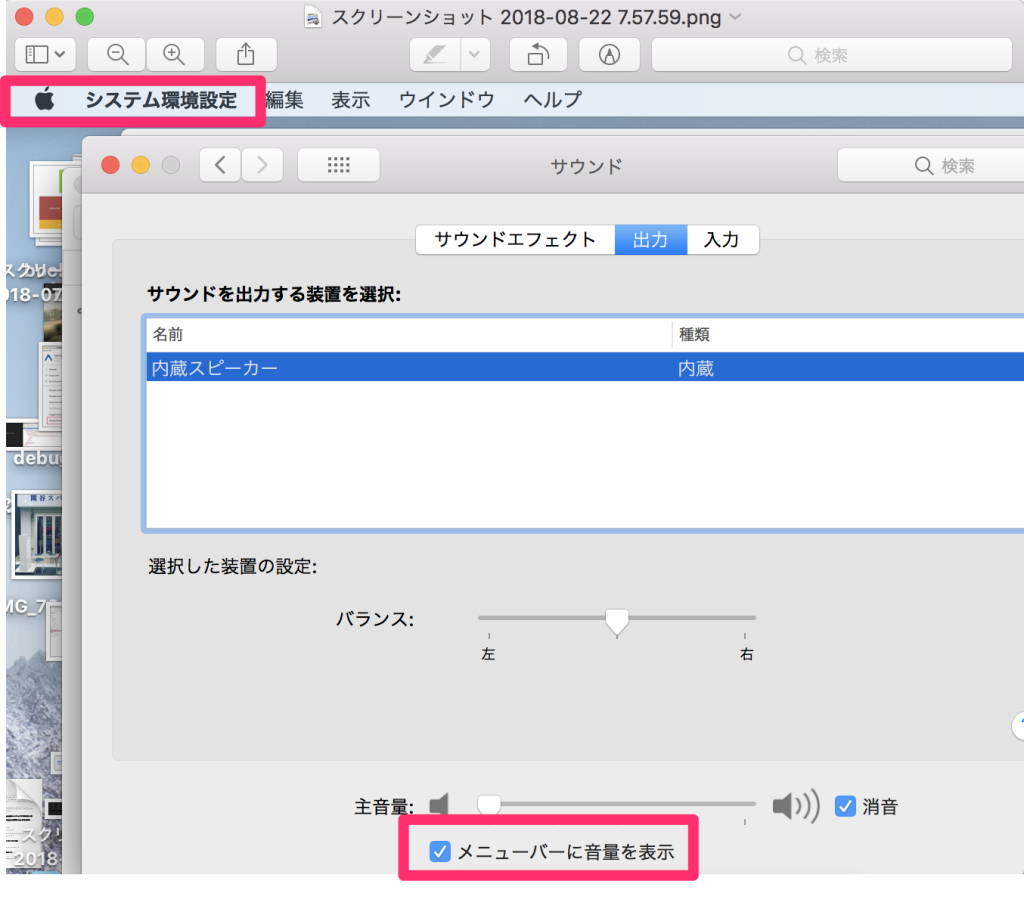
表示されたBluetoothアイコンから接続(connect to PC from viewed bluetooth icon to it)
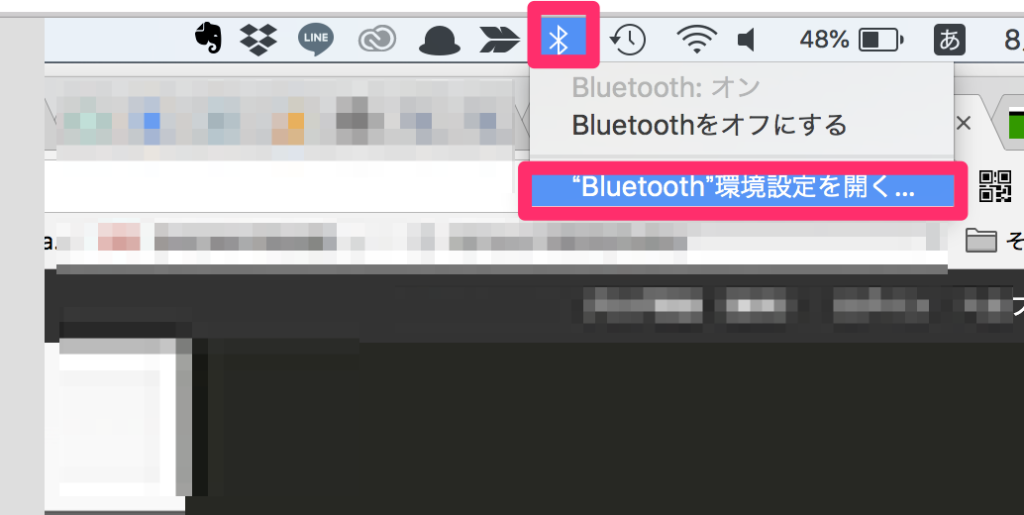
3.システム環境設定からBluetoothを選択「Bose QuietControl 30」を接続(select Blutooth icon at system environment setting)
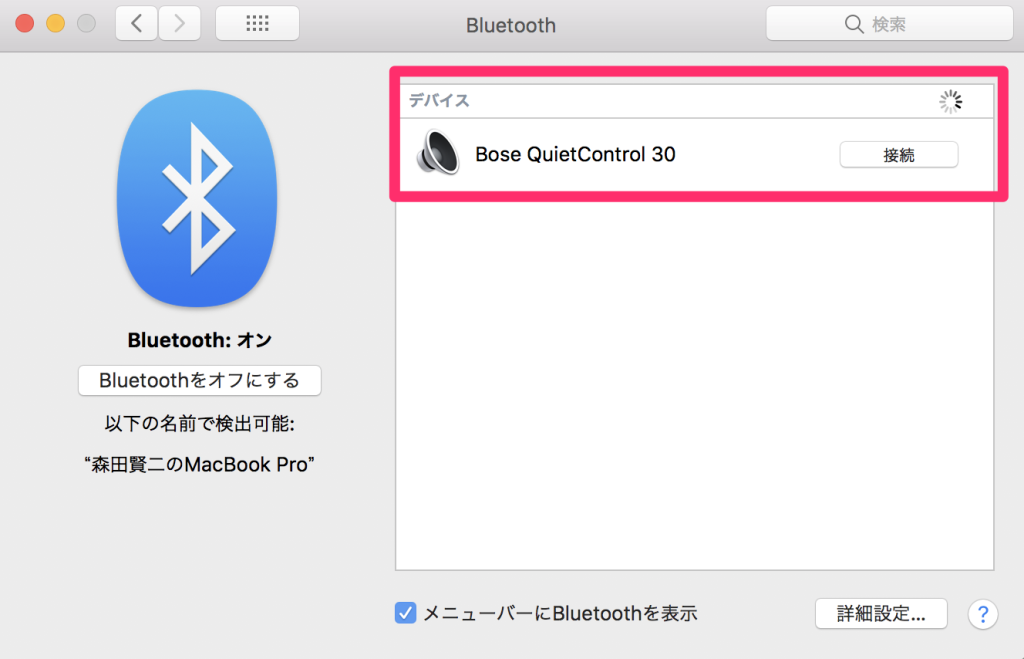
4.システム環境設定からBluetoothを選択「Bose QuietControl 30」を接続を確認(make sure connecting bluetooth)
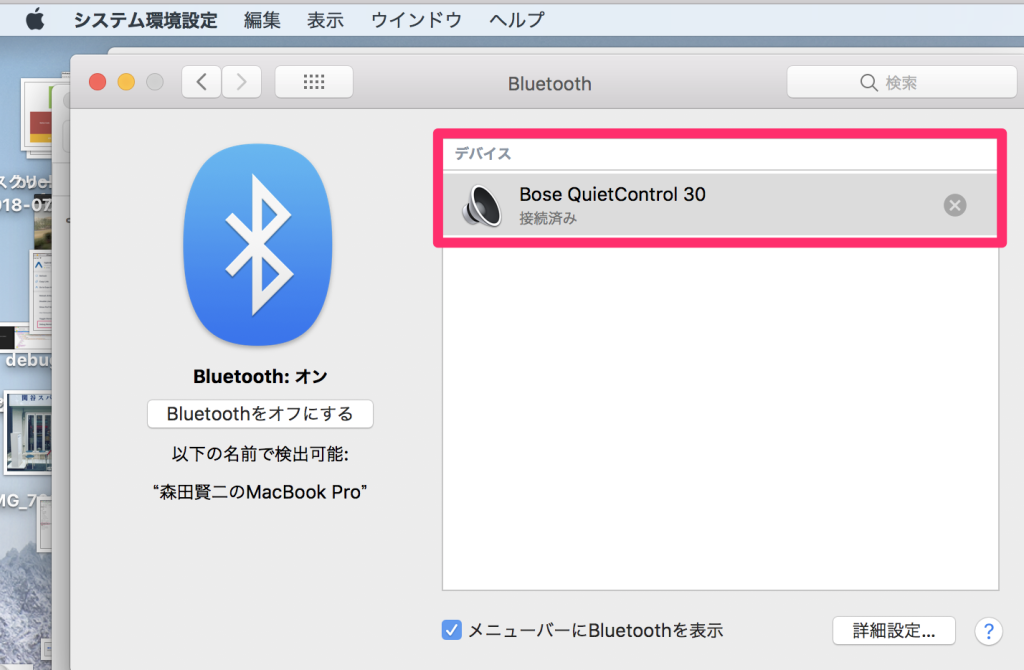
これでPCからイヤホンに音楽が流れてきます
試しに小さい音で実験してみてください
Music will flow from the PC to the earphone with this
Please try experimenting with a small sound
thank you